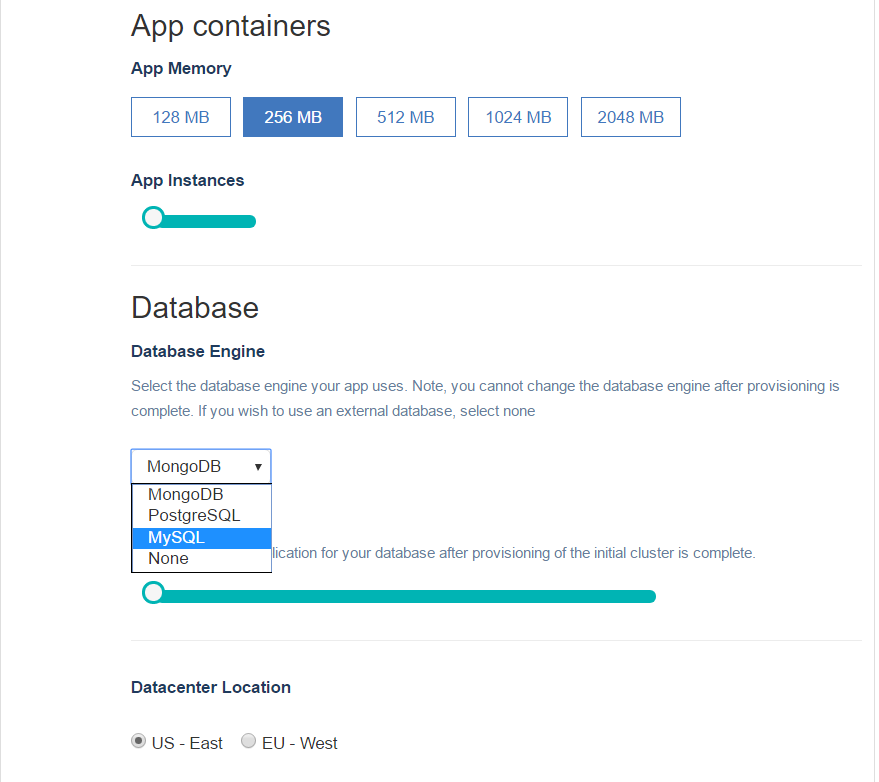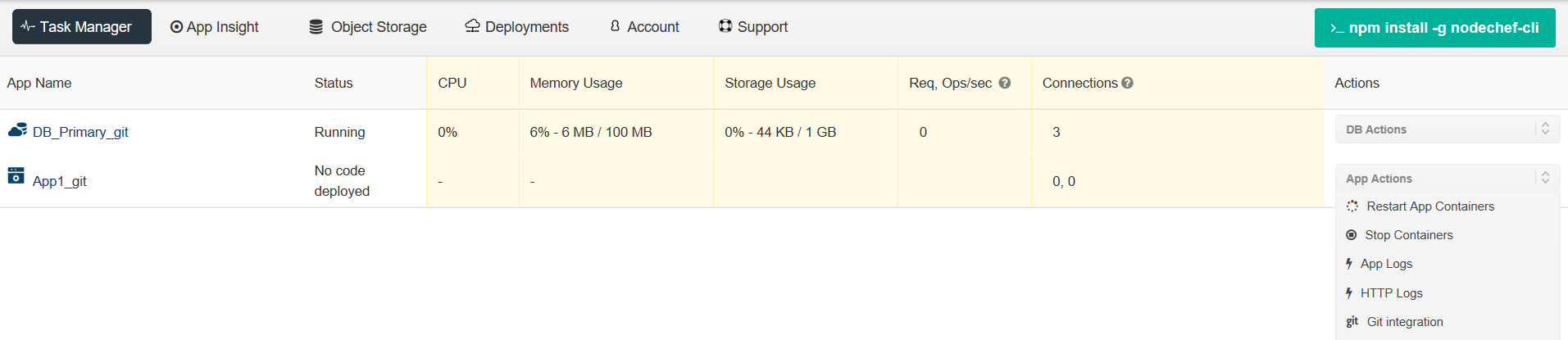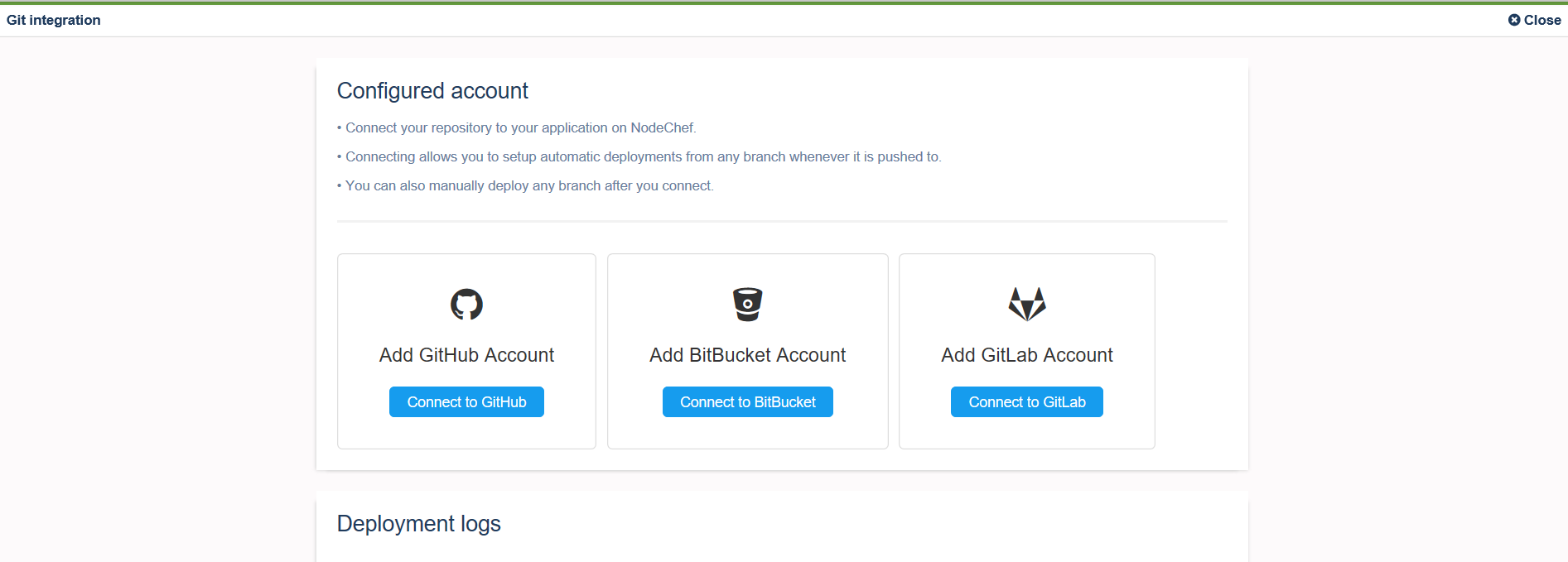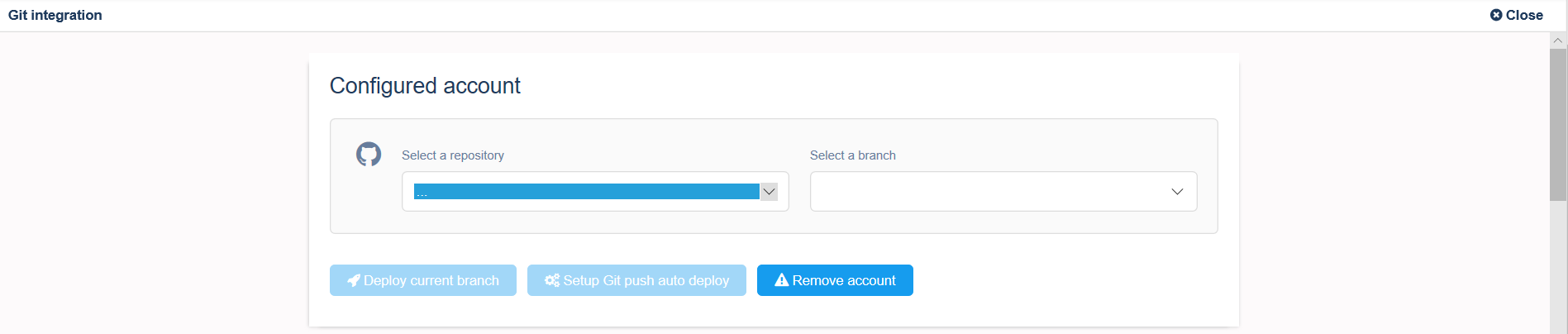You can deploy your app to NodeChef cloud hosting by uploading your project folder as a zip, using GIT or the NodeChef CLI.
You must first zip all the contents in your project folder or use a tar archive with gzip compression to bundle all the files in your project folder.
You can then upload this bundle.
The zip or tar.gz archive cannot exceed 256 megabytes in size. You can always find the form to upload your project from the dashboard
by navigating to the task manager → App actions → Upload code.

You can set your environment variables from the dashboard before deploying your app. You do not have to keep them in a JSON file as seen in the above image. See how to do so by
clicking here.
Once you click the Deploy app button, you should be able to see the status of the deployment from the progress indicator which is displayed
right below the Upload form.
Firstly, if you did not sign up for a NodeChef account using a GIT repo provider, you must authorize NodeChef to access your GitLab, GitHub or BitBucket account.
You only have to do this once per NodeChef account. Click “Connect to (repository)”, a shown below to start the authentication.
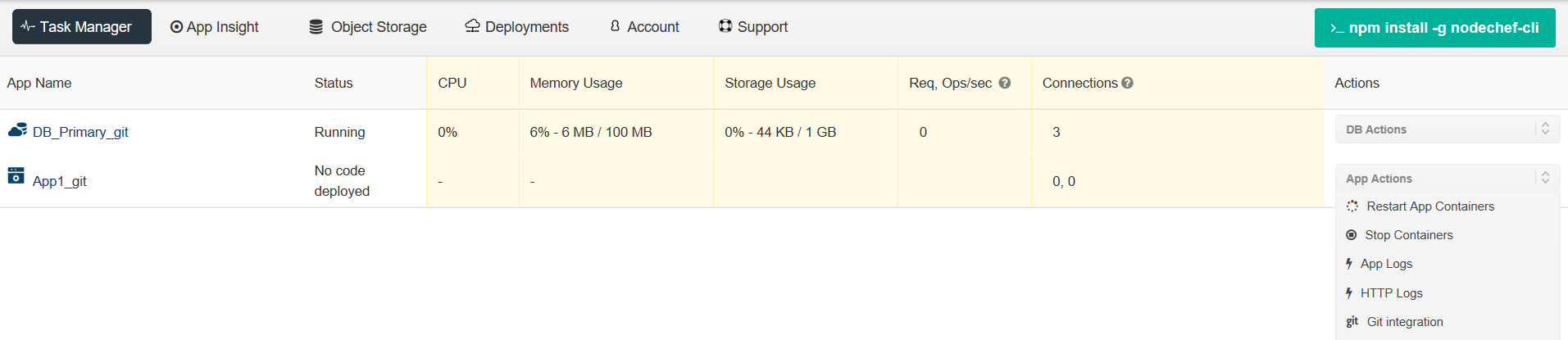
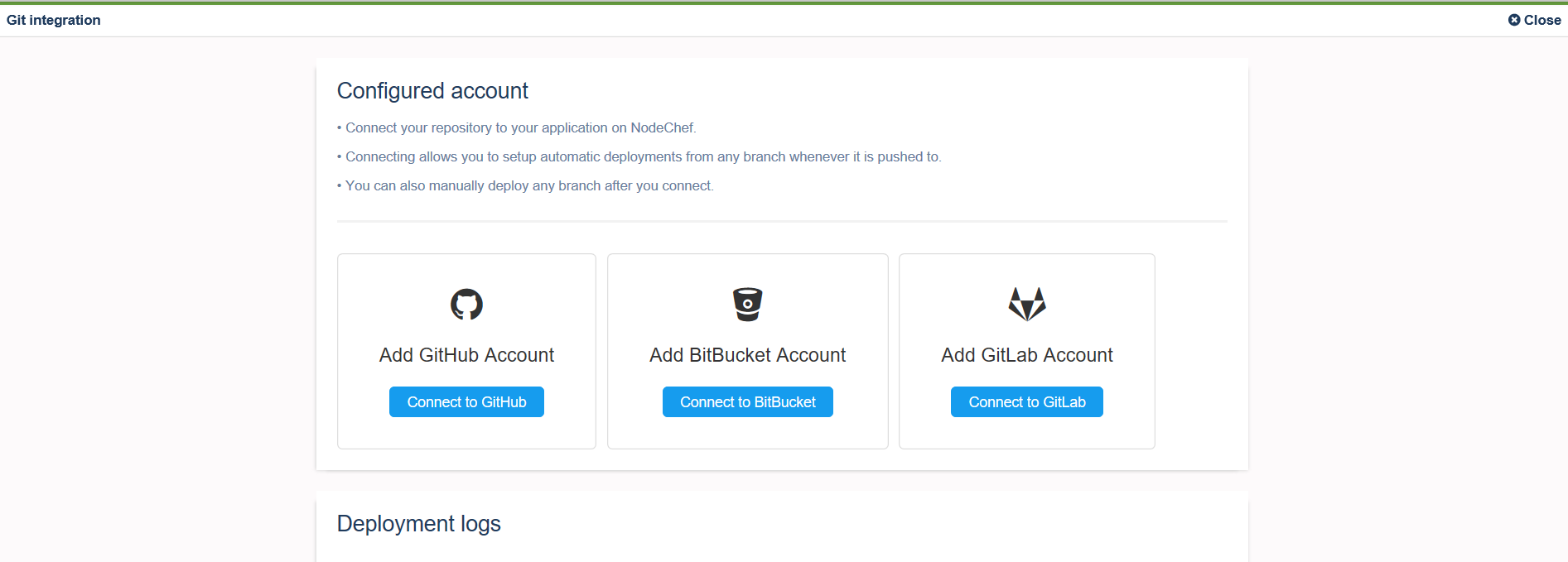
After you link your Account to a Git repo, you can selectively deploy from branches as well.
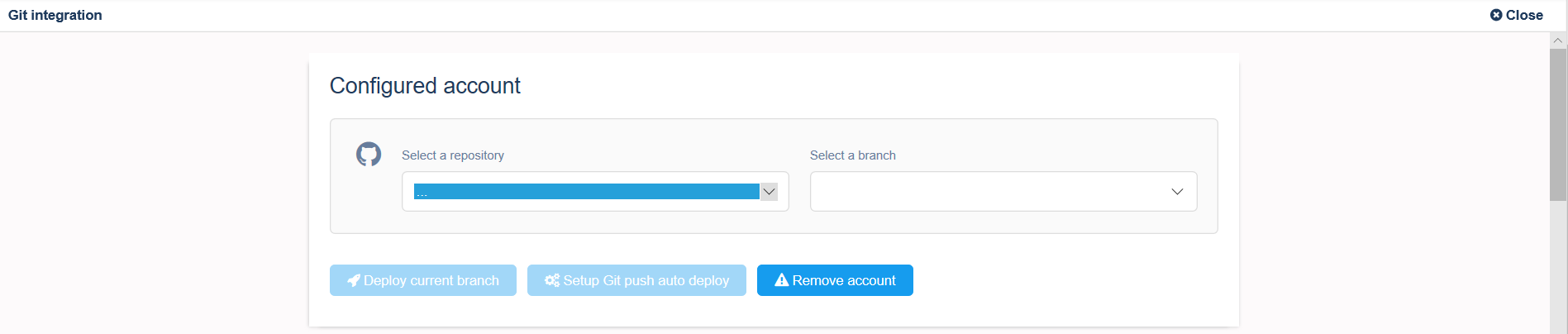
As seen below, select the custom image after you click the Deploy current branch button.

Install the NodeChef CLI from npm as showm below:
npm install -g nodechef-cli
CD into your project folder and use the below command as seen below. You will have to login from the command line to deploy or use a deployment token if you generated
one from the dashboard.
We advice you explicitly specify the switch [-bp] with the value dockerfile as seen below. This is because
in most cases, your project folder also contains files such as package.json, Gemfile.lock etc that will result in the project
been built with a buildpack instead of building using the dockerfile.
nodechef login
nodechef deploy -i my_first_app -bp dockerfile
nodechef deploy -i my_first_app -bp dockerfile -dfdir v23/build/