Step by step guide on Hosting your Elixir and Phoenix apps in production on NodeChef
Deploying Elixir, Phoenix apps on NodeChef involves running a single command [nodechef deploy] after you complete the process of creating your application from the dashboard and configuring environment variables. You can also deploy by uploading your project folder from the dashboard if preferred over using the NodeChef CLI.
The below steps provide a complete guide on hosting your Elixir, Phoenix apps on the NodeChef bare metal cloud platform
Step 1. Create your application from the dashboard
Create a NodeChef account and verify your account by clicking on the link emailed to you after you completed the sign up form. Log into your acount. On the dashboard, click on Deployments. You will be presented with the Deploy app form. Enter a name for your app, select the 256 or 512 RAM container size and then select the desired database. You can change the RAM capacity of your container at anytime. You can freely experiment with container sizes as NodeChef charges by the hour. Choose between the US-East or EU-West data center and then click on the Launch Cluster button.
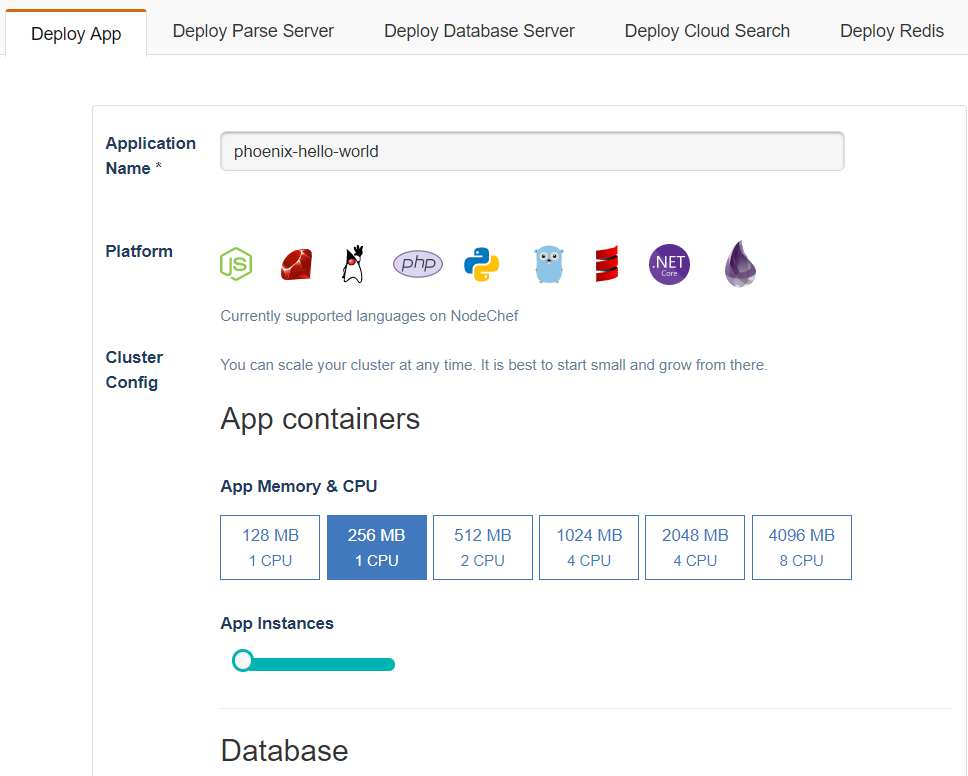
Step 2. Prepare your Phoenix app to run in the NodeChef environment
Every new Phoenix project ships with a config file config/prod.secret.exs which stores configuration. On NodeChef you can read configuration values from environment variables.
First, let’s make sure our secret key is loaded from NodeChef’s environment variables instead of config/prod.secret.exs by adding a secret_key_base line in config/prod.exs (remember to add a comma to the end of the preceding line):
Then, we’ll add the production database configuration to config/prod.exs if applicable. If you selected to create a database in Step 1, NodeChef automatically sets the environment variable "DATABASE_URL" on your executing containers.
Now, let’s tell Phoenix to use our NodeChef URL and enforce SSL. You can find the NodeChef URL assigned to your app by clicking on App actions → Browse. You can then copy the hostname portion of the URL.
Finally, we need to decrease the timeout for the websocket transport in lib/hello_web/channels/user_socket.ex:
This ensures that any idle connections are closed by Phoenix before they reach NodeChef’s 60-second timeout window.
Lastly, we’ll need to create a Procfile (a text file called “Procfile” in the root of our project’s folder) with the following line:
Step 3. Setting up environment variables
You can set environment variables using a JSON file or from the dashboard. To set environment variables from the dashboard, on the task manager, find and click on App actions → Environment variables. You can then set all your environment variables and save your changes.
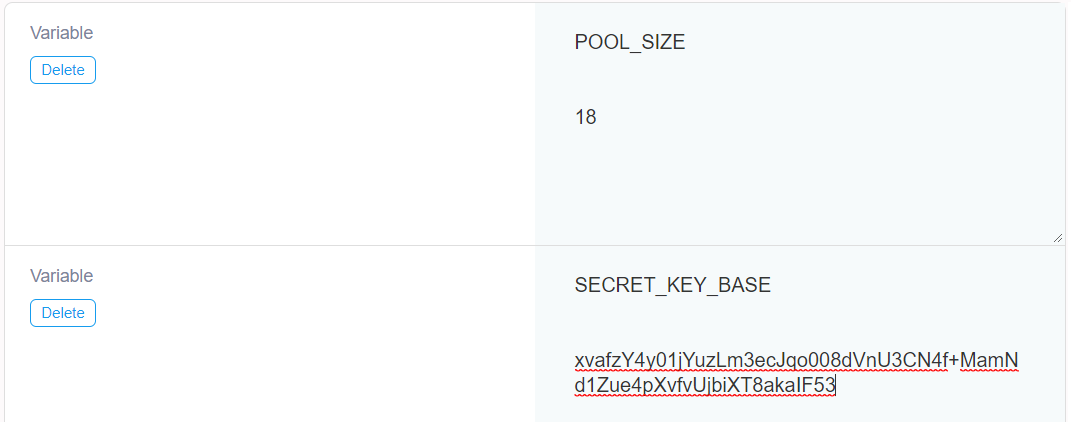
To set environment variables using a JSON file, create a file in the root of your project's folder with an example name envdev.json. You can then set your environment variables as seen below:
Step 4. Deploy the app
NodeChef provides two simple ways to deploy your app: By using the NodeChef CLI to upload your project or by using an intuitive dashboard to upload your project.
-
Using the NodeChef CLI.
You will first need to install the NodeChef CLI. The CLI is written in Node.js and you need to have Node.js installed to proceed. After install Node.js and from the command prompt or terminal, use the below command to install the NodeChef CLI.
npm install -g nodechef-cliTo deploy Phoenix apps, CD to your project folder and run the below command to deploy.
nodechef deploy -i phoenix-hello-world -bp elixir,phoenix-staticIf you are deploying an Elixir app you do not have to include the phoenix-static buildpack, use the below command instead:
nodechef deploy -i elixir-hello-world -bp elixirIf you are using a JSON file to set your environment variables, include it with the deploy command using the -e option as seen below:
nodechef deploy -i elixir-hello-world -bp elixir -e envdev.json
-
Using the dashboard
Log into your account. From the dashboard, navigate to Deployments → Deployed Apps. Locate your app. Under ‘Actions Column, click on Cluster Actions. Then click on Deploy app code from the Cluster Actions drop down.


Troubleshooting compilation Errors
Occasionally, an application will compile locally, but not on NodeChef. The compilation error on NodeChef will look something like this:
This has to do with stale dependencies which are not getting recompiled properly. It’s possible to force NodeChef to recompile all dependencies on each deploy, which should fix this problem. The way to do it is to add a new file called elixir_buildpack.config at the root of the application. The file should contain this line:
Native dependency loading errors
You might face dependency loading errors at runtime when loading dependencies with native components such as the example seen below.
This typically happens when you push your local deps folder as well to prod. You can place a file with name .ncignore in the root of your project folder and then enter deps in this file. This will force the CLI to exclude the deps folder when bundling the project folder to deploy.